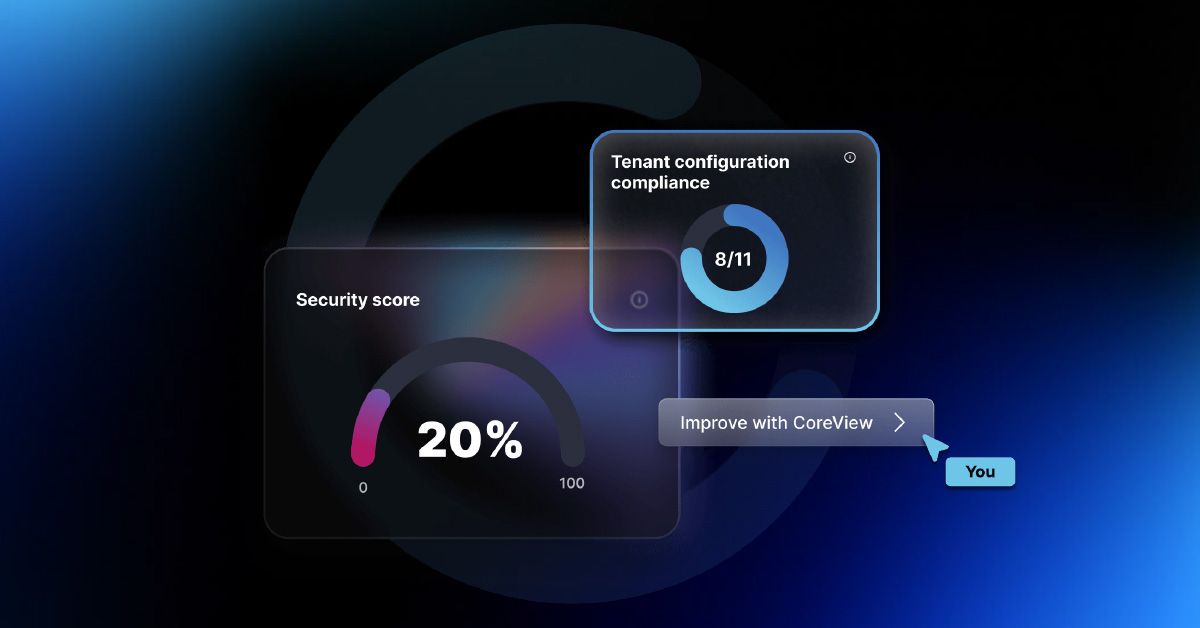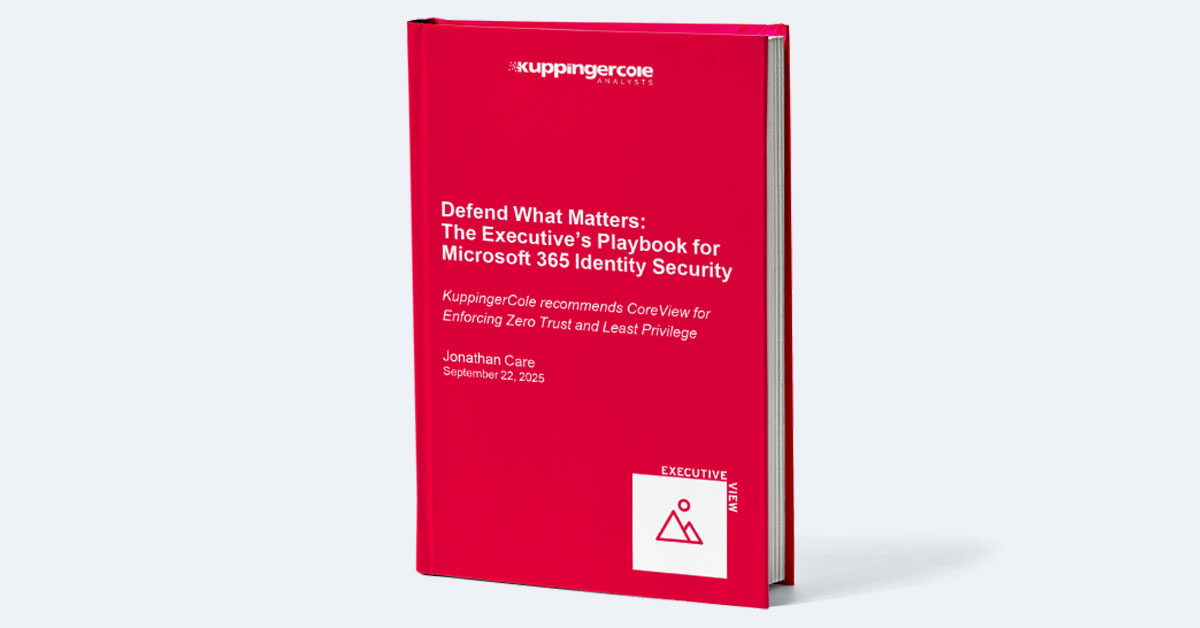Maybe it's due to a cyber-attack, or perhaps it's an unintended consequence of a system update gone awry. But when your Azure AD tenants fail, your users are unable to authenticate and access vital services, so your business operations come to a screeching halt.
This is where the importance of a disaster recovery plan comes into play. The point of a disaster recovery plan is to ensure business continuity, even in the face of dire situations. It provides a clear roadmap for your IT team to follow, enabling them to quickly restore services and minimize downtime.
Unfortunately, Microsoft 365 does not offer any built-in disaster recovery features in Azure AD. But you can use configuration as code to back up your tenant configurations and restore them with a single click. Here, we’ll be taking a look at how to create a comprehensive disaster recovery plan for Azure AD, explaining what needs to be backed up and how.
This article covers:
What Is Disaster Recovery?
Disaster recovery (DR) is a set of policies, tools, and procedures that aim to recover and protect a business IT infrastructure in the event of a disaster. The main objective of a disaster recovery plan is to minimize downtime and data loss.
The disaster could be anything that puts an organization's operations at risk: it could be a cyberattack, power failure, system crash, natural disasters, or even something as simple as human error.
In the context of Azure Active Directory (Azure AD) system configurations, disaster recovery refers to the process of planning and implementing strategies to restore its services and data in case of an outage or a disaster. This is particularly crucial because Azure AD is often central to user management, access control, and identity services within Microsoft 365.
Why Create a DR Plan for Entra/Azure AD?
Given the pivotal role of Azure AD in managing access to your digital resources, it’s crucial to include it in your disaster recovery plan. Here are a few reasons why you should have a DR strategy for Azure AD:
- Minimizing Downtime: Azure AD serves as the gatekeeper for your organization's resources. If it fails, users may not be able to access the applications and services they need to do their jobs, resulting in operational downtime and potential financial loss.
- Data Integrity: Azure AD holds essential configuration data, like user profiles, group memberships, and access permissions. In the event of a disaster, this data could be compromised or lost. A disaster recovery plan helps protect this data and provides a roadmap for restoring it if a disaster occurs.
- Business Continuity: A robust disaster recovery plan ensures that even in the face of a disaster, your business can continue to function, keeping impact on customers and stakeholders minimal.
- Compliance Requirements: Depending on your industry, having a disaster recovery plan may be more than just a best practice—it might be a legal requirement. Many industry regulations require businesses to have a disaster recovery strategy in place to protect and preserve data.
- Cost Efficiency: While setting up a disaster recovery plan requires resources and investment, the cost of not having one can be far greater. The plan could save your organization from significant loss in the event of a disaster.
- Risk Mitigation: Developing a disaster recovery plan for your Azure AD system configurations will help identify potential threats and vulnerabilities, allowing your organization to implement measures to prevent or reduce the impact of a disaster.
Elements of a Good Entra/Azure AD Disaster Recovery Plan
A comprehensive Disaster Recovery (DR) plan for Azure AD system configurations will generally include the following key elements:
- User Accounts: These are the fundamental entities of Azure AD, and a DR plan should cover how to restore user accounts if they're accidentally deleted or modified.
- Group Configurations: Azure AD allows you to manage access to resources at a group level. Any modifications or deletions to these groups can affect multiple users at once, so a disaster recovery plan should include steps for restoring group configurations.
- Application Configurations: If your organization uses Azure AD to manage access to applications, your plan should cover how to restore application access rights and configurations.
- Directory Roles: Azure AD includes various directory roles (such as Global Administrator, User Administrator, etc.). Changes to these roles can affect who has access to certain administrative features. A DR plan should cover how to restore these roles across Microsoft 365.
- Conditional Access Policies: Azure AD allows for the configuration of policies that define under what conditions users can access resources. Any modifications or deletions can have wide-ranging impacts, so a recovery plan should include steps for restoring these policies.
- Multi-Factor Authentication (MFA) Settings: MFA settings in Azure AD help enhance security by requiring users to provide more than one form of authentication. These settings are crucial to maintain, and the backup plan should cover restoration in the event of a change or loss.
- Identity Protection Configurations: Azure AD includes features that help detect potential identity-based threats. DR plans should cover how to restore these configurations.
- Domain Configurations: If you have added custom domains to Azure AD, your plan should include how to restore these configurations.
- Azure AD Connect: If you're using Azure AD Connect to synchronize your on-premises Active Directory with Azure AD, your disaster recovery plan should also consider how to restore this in the event of a disaster.
- Tenant Settings: Various tenant-wide settings like external collaboration settings, password policies, etc., also need to be included in the DR plan.
How to Create a Disaster Recovery Plan for Azure AD
Creating a disaster recovery plan for Azure AD system configurations is crucial to ensure business continuity in the face of unexpected events. Here are step-by-step instructions on how to develop one:
Step 1: Identify Critical Configurations
First, make a list of all the critical system configurations and dependencies in your Azure AD environment. This can include user identities, group memberships, app registrations, domains, company branding, security policies, and more.
Step 2: Define Recovery Objectives
Define your Recovery Time Objective (RTO) and Recovery Point Objective (RPO) for each system configuration. RTO is the duration of time within which a business process must be restored after a disaster, while RPO is the maximum acceptable amount of data loss measured in time.
Step 3: Choose a Backup Solution
Choose a backup solution that supports Azure AD, like CoreView Configuration Manager. Ensure the solution can automatically back up Azure AD configurations, provide granular restore options, and deliver auditing features.
Step 4: Implement Regular Backups
Set up regular backups of Azure AD system configurations. The frequency will depend on your RPO. Some changes might need to be backed up immediately, while others can be backed up daily or weekly.
Step 5: Test Restoration Process
Test the restoration process to ensure it meets your RTO and RPO. Include different disaster scenarios, such as accidental deletion of user identities or modification of security policies.
Step 6: Assign Roles and Responsibilities
Designate roles and responsibilities for executing the disaster recovery plan. This should include who will be responsible for initiating the recovery process, who will communicate with stakeholders, and who will ensure that the system is functioning correctly after recovery.
Step 7: Document and Share the Plan
Document the disaster recovery plan, including all the steps that need to be taken, the RTOs and RPOs for different configurations, and the roles and responsibilities. Share this document with everyone involved in the recovery process.
Step 8: Maintain and Update the Plan
Review and update the disaster recovery plan regularly to accommodate changes in your Azure AD environment and business needs. Also, retest the restoration process after significant changes.
Step 9: Create an Incident Response Plan
An incident response plan should detail the steps to take when a disaster occurs. This should include how to identify the issue, who to notify, how to communicate with stakeholders, and how to initiate the recovery process.
Step 10: Training and Awareness
Ensure all stakeholders, including IT staff and decision-makers, are aware of the disaster recovery plan and understand their roles within it. Regular training sessions can help keep everyone prepared.
Remember, a disaster recovery plan is not a one-time task, but a living document that should evolve with your business and technology landscape. Regular testing and updates will help ensure its effectiveness when you need it most.
Creating a DR Plan for Entra/Azure AD with CoreView
CoreView offers a comprehensive configuration management solution for Microsoft 365 that facilitates automatic backup of your Azure AD configuration upon each modification within your tenant.
This backup process occurs seamlessly, either on a scheduled basis or immediately following a new modification to your tenant configuration. In case of any disruption, CoreView Configuration Manager for Microsoft 365 enables you to execute a detailed restoration of all your configuration settings to any former state with just a single click.
CoreView supports backup and restoration of a broad array of Azure AD configuration settings, encompassing app registrations, company branding, custom domains, user directories, group memberships, diagnostic settings, security principles, and much more.
Want to learn more about how you can implement CoreView as a full-fledged disaster recovery solution for Azure AD? Request a free demo with our sales team today!