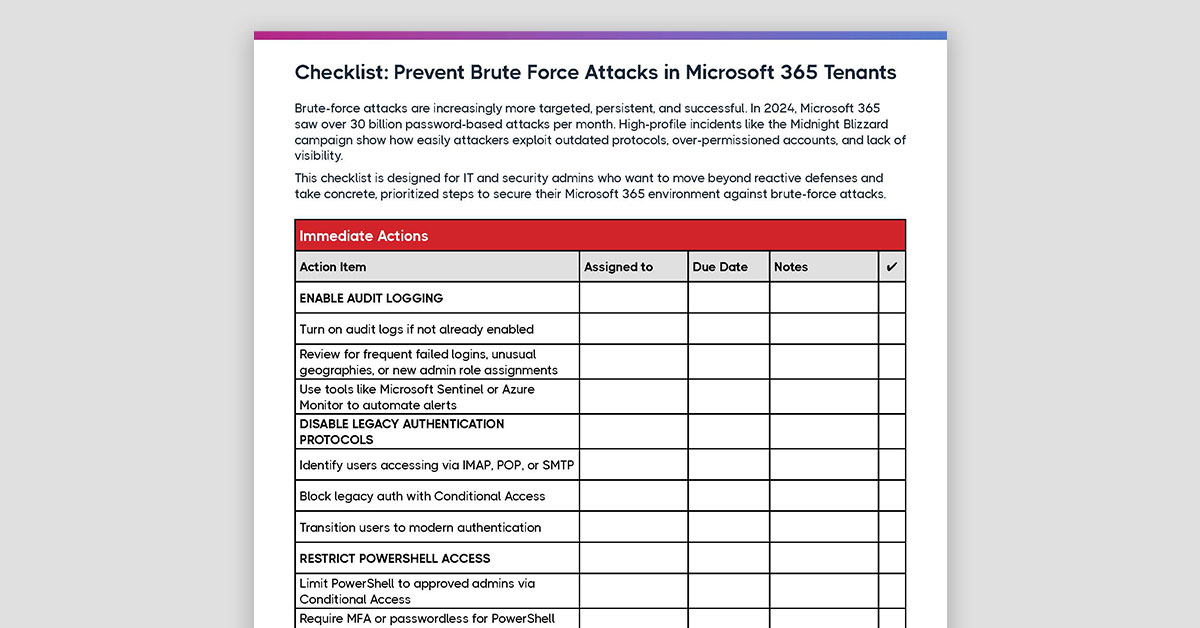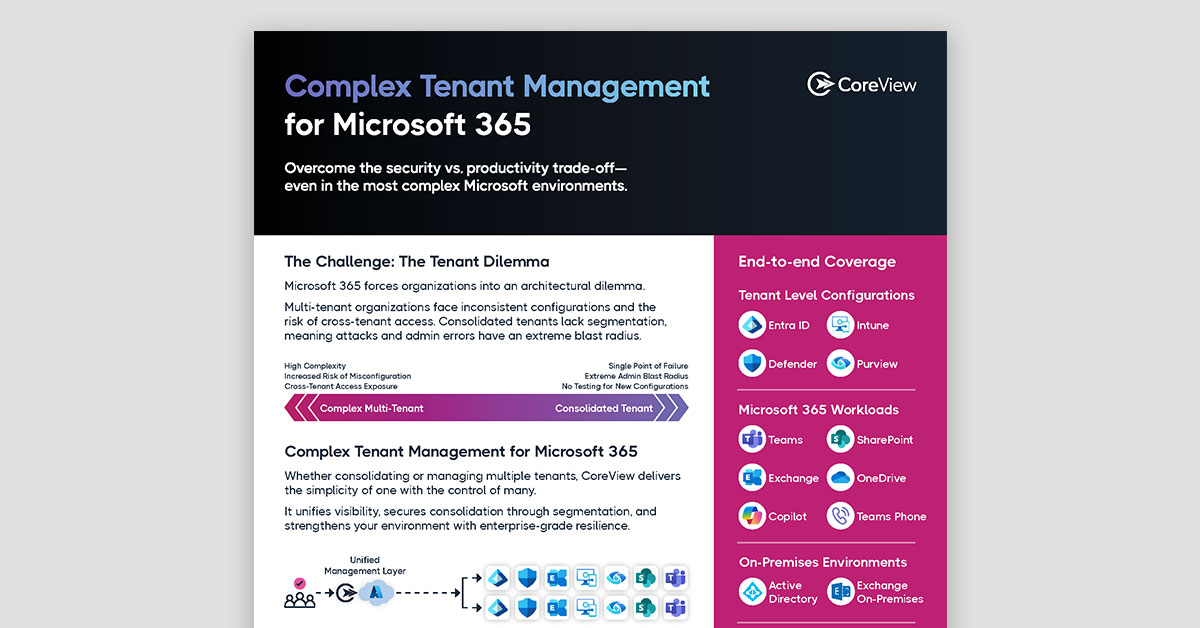Tenant management, in the context of Office 365, is the process of managing and regulating the suite of Office 365 services available to an organization. It consists of a wide array of tasks such as user and license management, security, compliance, and data governance.
But managing an Office 365 tenant requires not just technical proficiency, but also strategic foresight and a firm grasp of the organization's business needs.
For IT managers, effective tenant management is not just about keeping the lights on. It's about ensuring that the organization can fully leverage the power of Office 365 to meet its objectives, while also safeguarding critical business data and maintaining compliance with relevant regulations.
In this article, we will explore 10 best practices for Office 365 tenant management to help enterprise IT managers navigate this complex and vital task. From establishing a robust governance plan to ensuring regular data backup, these practices will offer strategic guidance for maximizing the benefits of Office 365, while minimizing the risks. Let's dive in.
This article covers:
Executive Summary
Microsoft 365 tenant sprawl, Copilot integrations, and hybrid identity models have pushed many orgs past the breaking point of manual tenant management. This article offers a practical framework—10 high-impact strategies for enforcing policy, cleaning up access, and reducing risk across large environments. Each tactic aligns to common pain points like guest bloat, inconsistent policy enforcement, and overpermissioned admins. It’s a practical playbook for reducing exposure and improving operational consistency in large, complex environments without slowing down the business.
A Brief Overview of Microsoft Office 365
Microsoft 365, formerly known as Office 365, is a comprehensive suite of productivity tools, cloud services, and security measures provided by Microsoft as a subscription service. It combines the best of Microsoft's offerings to facilitate productivity, collaboration, and secure data management in organizations of all sizes.
Microsoft 365 includes familiar productivity applications such as Word, Excel, PowerPoint, and Outlook, but it extends much further. It also offers robust communication and collaboration tools like Microsoft Teams, SharePoint, and OneDrive, as well as advanced analytics tools such as Power BI.
For enterprise customers, Microsoft offers specialized versions of Microsoft 365 tailored to the needs of large organizations. These versions include Microsoft 365 E3 and E5. Here are some key features of these enterprise solutions:
- Advanced Security: Enterprise versions of Microsoft 365 come with advanced security features to protect the organization's data and IT infrastructure. This includes features like Advanced Threat Protection, which helps guard against sophisticated threats such as phishing and ransomware, and Microsoft Cloud App Security, a comprehensive cross-SaaS solution providing visibility, control, and threat protection.
- Compliance Tools: Microsoft 365 for enterprises offers a range of tools to help organizations meet their compliance obligations. These include Compliance Manager, which helps assess compliance risks, and Advanced eDiscovery, which helps organizations respond to legal requests by finding relevant documents and data.
- Unified Endpoint Management: With Microsoft Endpoint Manager (including Intune and Configuration Manager), enterprises can manage all their devices from a single platform, enhancing security while ensuring employees can work productively from anywhere.
- Powerful Analytics: Microsoft 365 E5 includes Power BI Pro, which provides advanced data visualization and analytics capabilities. This enables organizations to gain actionable insights from their data.
- Voice and Audio Conferencing Features: Microsoft 365 E5 includes features like Cloud Voice and Audio Conferencing, enabling organizations to conduct meetings and calls through Teams, effectively turning it into a complete communication solution.
By offering an integrated suite of tools and services, Microsoft 365 simplifies IT management for enterprises, enabling them to focus on their core business. It provides a scalable, flexible solution that can adapt to an organization's changing needs, making it a popular choice among enterprises worldwide.
What Is a Tenant in Microsoft 365?
In the context of Microsoft 365, a tenant represents an organization's subscription and encompasses all the data and services provided through that subscription. It's essentially a dedicated instance of Microsoft 365 services that's created for each organization when they sign up.
When an organization subscribes to Microsoft 365, a single tenant is created, which houses all the users, data, and features provided within the subscription. This includes user accounts, mailboxes, SharePoint sites, OneDrive storage, and Teams data, among others. Each tenant is separate and distinct, ensuring data privacy and security across different organizations.
A tenant is managed by administrators (often IT professionals within the organization), who can add or remove users, manage permissions, customize the environment, enforce security policies, and generally control the Microsoft 365 services according to the organization's needs.
A Microsoft 365 tenant is the foundation of an organization's Microsoft 365 environment, serving as the hub for its operations within the platform. It plays a crucial role in collaboration, data management, and overall productivity within the organization.
The Role of IT Managers in Microsoft 365 Tenant Management
As an IT manager, you play a pivotal role in managing Microsoft 365 tenants for enterprises. You are responsible for setting up, maintaining, and optimizing the Microsoft 365 environment to meet the organization's needs. That includes:
- User Management: You are responsible for adding, removing, and managing user accounts within the tenant. This includes assigning appropriate licenses, setting up mailboxes, and managing user roles and permissions.
- Security Management: Your job involves maintaining the security of the tenant, which includes implementing and managing security measures such as Multi-Factor Authentication (MFA), data loss prevention policies, and threat management systems. It also includes managing permissions to ensure that only authorized individuals have access to sensitive data.
- Compliance Management: You need to ensure that the organization's use of Microsoft 365 complies with relevant regulations and standards. This can involve setting up data retention policies, managing eDiscovery for legal cases, and using Microsoft 365's compliance tools to assess and manage risks.
- Service Management: You are tasked with managing the various services provided through Microsoft 365, such as SharePoint, Teams, and OneDrive. This can involve setting up and customizing these services, managing collaboration settings, and troubleshooting any issues that arise.
- Governance: You play a crucial role in establishing a governance plan for Microsoft 365. This involves defining how the organization will use Microsoft 365, setting up policies and procedures for its use, and ensuring that these are followed.
- Training and Support: Often, you will need to provide training and support to help employees use Microsoft 365 effectively. This can involve creating training materials, conducting training sessions, and providing ongoing support to address any issues or challenges.
10 Best Practices for Effective Tenant Management in Microsoft Office 365
A well-managed tenant can enhance productivity, fortify security, and ensure that your organization is leveraging the capabilities of Microsoft 365 to the fullest. Let's delve into 10 best practices for effective Microsoft 365 tenant management. By implementing these best practices, you can create a more secure, streamlined, and productive environment that supports your organization and adapts to its needs.
- Establishing a Governance Plan: A governance plan sets the framework for how your organization will use Microsoft 365. This includes identifying key stakeholders, defining roles and responsibilities, setting up policies for data management and security, and establishing procedures for common tasks. A good governance plan helps to ensure that Microsoft 365 is used in a way that supports your organization's objectives and complies with relevant regulations.
- Implementing Multi-Factor Authentication (MFA): MFA adds an extra layer of security by requiring users to provide two or more forms of identification before they can access their account. This significantly reduces the risk of unauthorized access, even if a user's password is compromised. Microsoft 365 includes built-in MFA capabilities, which you can set up for all users.
- Regular Review of User Access and Privileges: It's important to regularly review and update user access rights and privileges to ensure that they align with the user's current role in the organization. This helps to minimize the risk of unauthorized access to sensitive data. You can use Microsoft 365's built-in tools to manage user access and permissions.
- Managing External Sharing and Collaboration: Microsoft 365 offers powerful tools for sharing and collaboration, both within your organization and with external parties. However, it's important to manage this carefully to prevent data leaks. You should establish policies for external sharing, and use Microsoft 365's tools to enforce these policies and monitor external sharing.
- Implementing Regular Auditing and Reporting: Auditing and reporting help to identify potential security issues, monitor user behavior, and demonstrate compliance with regulations. Microsoft 365 includes comprehensive auditing and reporting features, which you can use to track a wide range of activities and generate detailed reports.
- Creating a Data Retention Policy: A data retention policy specifies how long your organization will retain different types of data. This is important for managing storage costs, as well as for complying with regulations that require certain types of data to be retained for a specified period. Microsoft 365 provides tools for setting up and enforcing data retention policies.
- Enforcing Safe Links and Safe Attachments: Safe Links and Safe Attachments are features of Microsoft's Advanced Threat Protection that help protect users from malicious links and attachments. Safe Links checks links in emails and documents at the time of click to prevent users from accessing malicious websites, while Safe Attachments checks email attachments for malware before they're opened.
- Ensuring Regular Data Backup: While Microsoft 365 includes features to protect data and recover from data loss, it's still important to regularly back up your data. This ensures that you can recover your data in the event of a major incident, such as a ransomware attack.
- Regularly Updating and Patching: Microsoft regularly releases updates and patches for Microsoft 365 to fix issues and improve security. It's important to apply these updates promptly to ensure that your Microsoft 365 environment remains secure and performs optimally.
- Implementing Incident Response Plan: An incident response plan specifies how your organization will respond to a security incident. This includes identifying key personnel, defining their roles and responsibilities, and establishing procedures for detecting, reporting, and responding to incidents. Having a well-defined incident response plan can help to minimize the impact of a security incident.
How CoreView Configuration Manager can help you streamline Tenant Management for Office 365
CoreView Configuration Manager for Microsoft 365, Simeon Cloud, is a premium configuration management solution that simplifies tenant management for Office 365. It offers several features, including:
- Audit & Backup: Provides detailed audit trails and allows restoring configurations to the desired state.
- Baselines & Compliance: Helps establish best practices, track drift, and align configurations.
- Monitoring & Reporting: Offers holistic reporting and alerts for potential issues.
- Dev & Test Environments: Syncs configurations across environments and promotes lifecycle changes.
- Multi-Tenant Management: Manages multiple tenants with a single set of policies for better standardization.
- Application Packaging: Allows reusing, editing, and deploying app packages between tenants in bulk.
- Automated Provisioning: Deploys M365 environments from customizable templates with a single click for better automation and consistency.
Want to learn more about how Configuration Manager can help simplify your IT team's Office 365 admin workflows? Request a demo today!