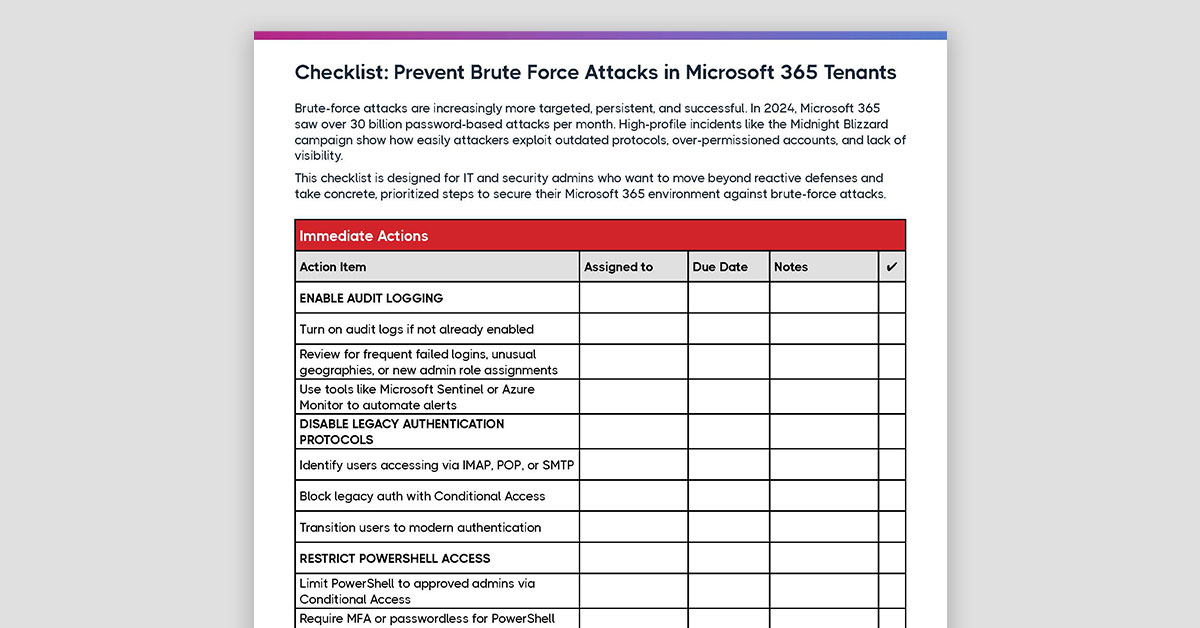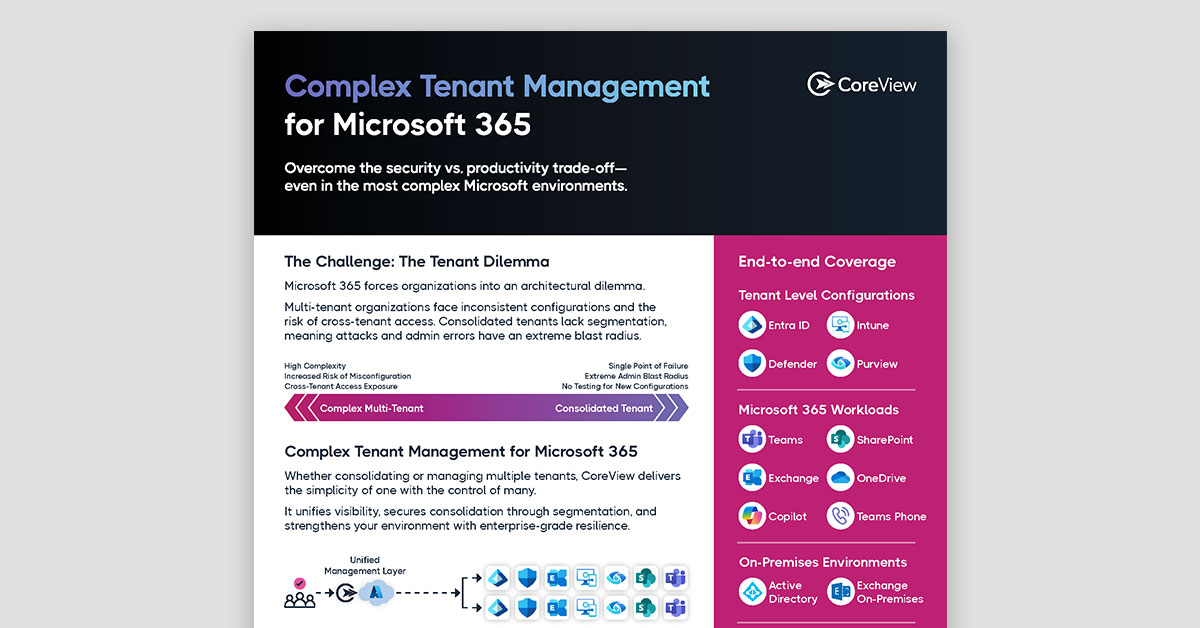What Is Azure AD Tenant Management?
Azure Active Directory (Azure AD) tenant management is the process of managing your organization's identity and access management (IAM) needs using Azure AD.
A tenant in Azure AD is a dedicated instance that's created automatically when your organization signs up for a Microsoft cloud service subscription, such as Microsoft 365, Office 365, or Azure. Depending on the needs of your organization, you may have one or multiple tenants set up in Azure AD.
Key Responsibilities in Tenant Management
The task of managing your tenant architecture in Azure AD is usually handled by your organization's IT team. A few key responsibilities include:
- User and Group Management: Manage users and groups, assign roles, and enforce rules. Add or remove users, assign them to groups, and manage their access to your organization's resources.
- Access and Authentication Management: Use features such as multi-factor authentication, conditional access policies, and identity protection.
- Application Management: Manage your organization's cloud and on-premise apps, including adding applications, managing access, and setting up single sign-on.
- Directory Synchronization: If you have an on-premise Active Directory, synchronize it with Azure AD to manage users and groups in one place.
- Security and Compliance: Leverage auditing, reporting, and threat detection features.
- B2B and B2C Functions: Share your organization's applications and services with external users (B2B) or enable customer identity access management (B2C).
Article overview
In this article, we walk through a step-by-step list of best practices for setting up, configuring, managing, securing, and monitoring your Azure AD tenant architecture in Microsoft 365. Topics include tenant hierarchy, user access control, licensing requirements, security configurations, auditing, and more. We also share tips for cost efficiency and tools to automate mundane tasks.
This article covers:
Executive Summary
Managing Entra ID (formerly Azure AD) tenant environments comes with unique operational and security challenges. This article outlines actionable best practices for managing multiple tenants and their architecture—highlighting automation, delegation, policy standardization, and visibility across environments. It emphasizes how to reduce manual errors, enforce consistent baselines, and streamline cross-tenant operations without compromising governance. A must-read for organizations building scalable Microsoft 365 management services.
How to Set Up Your Azure AD Tenant Architecture
A "tenant architecture" in Azure AD doesn't exist in the way you might think. Azure AD doesn't inherently support a hierarchical architecture for tenants (like parent/child relationships). Each tenant is a standalone entity.
However, the term "tenant architecture" informally describes how organizations choose to structure multiple Azure AD tenants. For example, a large multinational corporation might have separate tenants for each subsidiary or region.
If you're setting up Azure AD for the first time, you’ll need to decide on a tenant hierarchy that works for your organization, assign permissions based on roles, and create access policies so everyone can manage the resources they need.
Deciding on Tenant Hierarchy
Start by understanding your organization's structure and needs. Consider factors like size, number of departments, and required autonomy.
- Single-Tenant: Best for small to medium-sized organizations or where collaboration and shared resources are high.
- Multi-Tenant: Ideal for large organizations or those with distinct departments or subsidiaries that need high autonomy.
The decision made at this stage is crucial, as changing tenant hierarchy later is difficult.
Assigning Permissions to Different Users
Ensure users have only the permissions they need—the principle of least privilege.
- Role-Based Access Control (RBAC): Assign built-in or custom roles to users as needed.
- User Groups: Create user groups by role, department, or other factors to manage permissions collectively.
Setting Up Access Policies
Control who has access to resources and under what conditions, balancing security and usability.
- Conditional Access Policies: Enforce controls based on conditions such as sign-in location or time of day.
- Multi-Factor Authentication (MFA): Apply MFA where it’s most needed for security.
- Identity Protection: Monitor and respond to potential security threats with Azure AD features.
Best Practices for Managing Licensing and User Access
Azure AD is a comprehensive identity and access management service that offers many features for managing user access and licenses, essential for both single and multi-tenant architectures.
Purchasing and Managing Azure AD Licenses
Understand the available licensing options—from basic to premium tiers (P1, P2). Choose licensing to match your organization’s needs and budget.
- Set up license assignment permissions with the "License Administrator" role using role-based delegation.
Managing User Access and Authentication
- Group-Based Access: Manage resource access via group membership.
- RBAC: Assign built-in or custom roles to define user actions and resource access.
A Framework for Addressing Security and Compliance
Managing security and compliance involves proactive, ongoing monitoring and responsive action.
Security Best Practices
Develop a holistic strategy to protect your data and resources, including:
- Access & Identity Protection: Use MFA, Conditional Access, and Identity Protection to enhance security.
- Security Settings: Regularly review and adjust policies for passwords, sign-ins, and devices.
- Alerts & Notifications: Set up alerts for suspicious activities or configuration changes.
- Backup & Restore: Establish regular, automated backup and restore procedures.
Compliance Management
Ensure your organization meets all regulatory and policy requirements:
- Auditing Requirements: Know what data to collect and how to retain and protect it.
- Audit Reports: Use Azure AD’s audit logs to track activity and generate reports.
- Responding to Audits: Investigate, remediate, and document compliance issues using access reviews and compliance reports.
Ways to Simplify Large-Scale Tenant Management in Azure AD
Large-scale environments, with thousands of users and numerous permissions, quickly become complex. Key approaches include:
Using PowerShell Scripts for Automation
Automate repetitive tasks (like bulk user creation, license assignments, settings) to save time and reduce manual errors.
Leveraging Native Azure AD Features
- Administrative Units: Delegate administrative tasks by user groups.
- RBAC: Manage administrator permissions.
- Reporting & Auditing: Gain insight into user behavior and security incidents.
Adopting Third-Party Platforms
Third-party tools provide enhanced usability and advancement, with features like single sign-on, identity governance, and privileged access management.
CoreView Configuration Manager: The Best Way to Automate Tenant Management In Azure AD
CoreView Configuration Manager is a comprehensive tool designed to automate and streamline your Microsoft 365 configurations, including Azure AD.
Key Features and Benefits
With CoreView Configuration Manager, you can template ideal configurations and deploy them consistently across multiple tenants. Organizations worldwide use it to run configuration health checks and maintain resilient, backed-up configurations.
- Audit & Backup: Get detailed audit trails, view all changes in a single pane of glass, and restore configurations to a desired state.
- Baselines & Compliance: Establish best-practice baselines, track drift, and ensure configuration compliance.
- Monitoring & Reporting: Access holistic reports and proactive alerts for changes and issues in your environment.
- Multi-Tenant Management: Apply a single set of policies across multiple tenants for improved scale and standardization.
- Automated Provisioning: Deploy new environments from customizable templates with a single click, ensuring scale, automation, and consistency.
CoreView Configuration Manager allows you to enjoy complete control over your tenants' configurations. Ready to give Configuration Manager a try? Request a demo to get started!