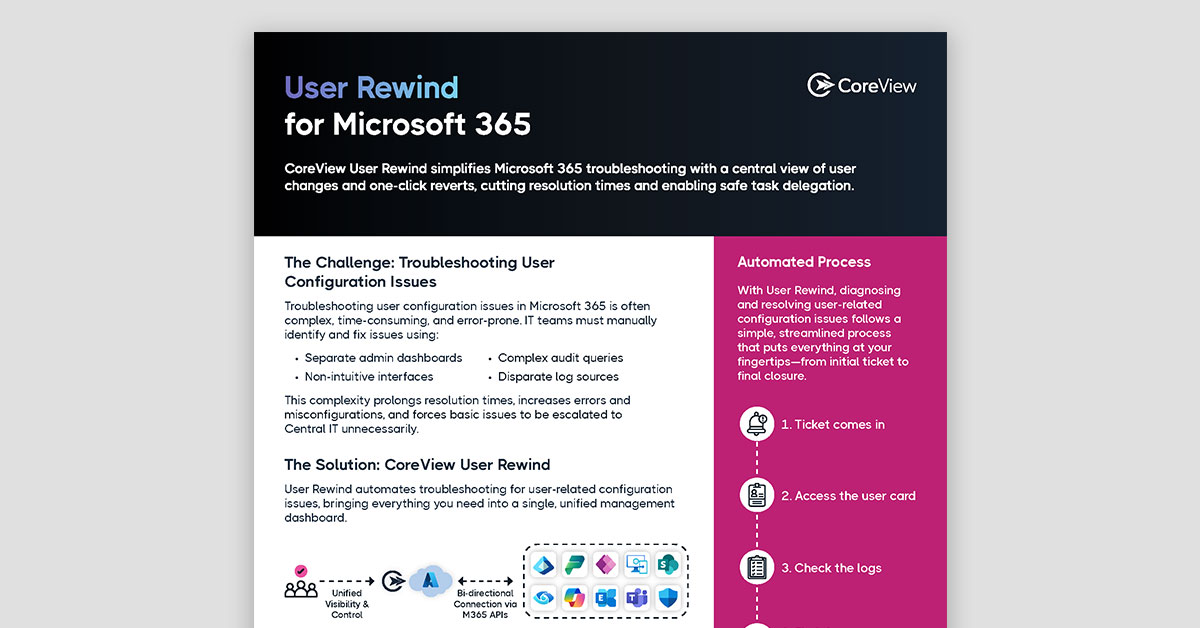According to Zapier’s State of Business Automation, 2/3 knowledge workers agree that automation helps them be more productive at work.
This couldn’t be any truer for Microsoft 365, which is chock full of repetitive administration tasks that make prime candidates for automation. In fact, our partners at Simeon Cloud say that 90% of all tenant configurations are identical between Microsoft 365 organizations.
Wondering how you can leverage Office 365 automation to improve the productivity of your IT team? In this article, we talk about:
Why Do I Need Automation for Microsoft 365?
Performing routine administrative tasks in Microsoft 365 is becoming increasingly complex thanks to the growing scale of the platform.
Microsoft 365 has a vast ecosystem spanning Exchange, SharePoint, Teams, Azure AD and more, with hundreds of configuration settings across multiple admin portals. Manually provisioning users, managing access, and enforcing company policies is very time-consuming for admins.
Apart from slowly chipping away at your IT team’s productivity, a manual approach is also likely to be extremely error-prone. Without a centralized system for monitoring drift and suggesting remediations, your only option is to pore over several gigabytes of audit logs every time an admin implements a change to flag potential security issues.
Worse still, remediating vulnerabilities becomes a race against time as you do your best to roll back each misconfiguration before a rogue attacker can take advantage. Sooner or later, sophisticated hackers using new technology will manage to outrun you.
Now, imagine a platform that automatically monitors your audit logs to spot any security issues caused by recent changes. You receive real-time alerts when a vulnerability appears, with options to investigate it directly from your dashboard. Not only that, but you can set up advanced automations to minimize risk while you investigate. All of this, plus the ability to run maintenance tasks without any manual intervention.
5 Ways IT Teams Can Automate Office 365
From user lifecycle management to compliance monitoring to policy enforcement — you can automate many common responsibilities in Microsoft 365 to reduce the time your IT team spends on repetitive tasks.
CoreView’s no-code workflow builder for Microsoft 365 helps you design complex automations seamlessly in just a few clicks. We have enabled lots of use cases for enterprises looking to automate M365, but here are some of our favorites:
User Provisioning
One of the most time-consuming tasks for IT is managing the user lifecycle as employees join, move, and leave the organization.
With automation, you can streamline the process of creating accounts, assigning licenses, configuring permissions, and cleaning up accounts when users depart. Workflows can be triggered automatically based on changes in your HR system to ensure accounts are set up and torn down promptly without manual effort.
Policy Enforcement
Maintaining a secure and compliant Microsoft 365 environment requires continuous monitoring for configuration drift and policy violations. Automated tools can audit your tenant against defined policies and automatically take corrective action when issues are detected.
For example, if a user is granted admin permissions inappropriately, automation can revoke that access and notify the security team. This ensures consistent policy enforcement without manual reviews.
License Management
Optimizing license usage across your Microsoft 365 tenant can be challenging, especially in large organizations. Automated license management tools can help you identify inactive or unassigned licenses so you can reclaim them.
You can also set up rules to automatically assign licenses based on user attributes in Azure AD and manage license pools allocated to different departments. This helps minimize waste and enforce consistent license assignment policies.
Permissions Management
Managing permissions across Microsoft 365 services like Exchange, SharePoint, and Teams is complex.
Automation can help ensure users have the right level of access based on their role and department. You can set up workflows to automatically grant and revoke permissions as users change roles. Scheduled access reviews can also be automated to ensure permissions don't proliferate over time.
Compliance Monitoring
Meeting regulatory compliance requirements in Microsoft 365 requires staying on top of a myriad of controls and settings. Automated compliance monitoring tools can continuously assess your environment against standards like HIPAA, GDPR, and ISO 27001.
They can flag violations and provide guided remediation steps to resolve issues quickly. Automated evidence collection and reporting also streamlines compliance audits.
How to Automate Governance Across Microsoft 365
IT teams have a few different options available for automating governance and administration tasks across their Microsoft 365 environment. Let's explore the different approaches and their respective advantages:
PowerShell Scripts and Graph API
One approach is to build custom PowerShell scripts that use the Microsoft Graph API to interact with various Microsoft 365 services to perform automation tasks. While this provides flexibility, it also comes with several drawbacks:
- Requires deep scripting expertise and ongoing maintenance as Microsoft APIs and Cmdlets frequently change.
- Lacks a centralized policy engine to define and enforce consistent governance rules across the entire tenant.
- Orchestrating end-to-end processes like user provisioning requires stitching together multiple PowerShell scripts and API calls, which can be cumbersome.
- No user-friendly interface for IT admins to monitor, manage, and report on the Microsoft 365 environment.
- Homegrown automation scripts cannot match the scalability, performance, and enterprise-grade security of a dedicated SaaS platform.
Microsoft 365 DSC (Open Source)
Another option is to use the open-source Microsoft 365 DSC tool, which allows you to define desired configurations for your Microsoft 365 tenant using PowerShell Desired State Configuration (DSC) syntax. It’s powerful, but also comes with several limitations you should be aware of:
- Requires learning the DSC syntax and framework, which has a steep learning curve.
- Limited out-of-the-box automation capabilities, often requiring custom scripting to extend functionality.
- No centralized management interface, relying primarily on PowerShell cmdlets.
- Lacks advanced governance features like policy enforcement, automated remediation, and monitoring.
CoreView’s Automated Governance Platform
CoreView provides a comprehensive SaaS platform designed specifically for automated governance and administration of Microsoft 365 environments. It addresses most of the current challenges with automating Office 365 at scale by offering:
- Out-of-the-box automated monitoring and remediation of misconfigurations, security gaps, and policy violations across the entire tenant.
- Customizable governance policies and automated workflows (playbooks) to continuously audit and enforce desired configurations.
- Centralized administration via a user-friendly web interface with granular role-based access control (RBAC).
- Advanced capabilities like tenant segmentation, license management, hybrid environment support, and more.
- Enterprise-grade scalability, performance, and security as a dedicated SaaS platform.
Choosing the Best Way to Automate Microsoft 365
While it's possible to automate some Microsoft 365 governance tasks using PowerShell scripts and open-source platforms like Microsoft 365 DSC, these approaches have several drawbacks that prevent you from reaching the full potential of automation.
CoreView is a dedicated platform that enables IT teams to run common M356 governance tasks on autopilot. It combines features like license management, compliance monitoring, and policy enforcement — offering an end-to-end solution for automating Microsoft Office. With us, you can:
- Reduce Microsoft 365 administration effort by 30-40% through automation and streamlined management.
- Improve security posture and reduce risk by proactively identifying and remediating misconfigurations and policy violations.
- Optimize Microsoft 365 license utilization and costs by 10-20% through usage insights and automated license management.
- Accelerate user adoption and productivity by empowering IT to deliver responsive service and targeted training.
- Ensure consistent policy enforcement and compliance across the Microsoft 365 tenant with a unified governance framework.
If you’ve used other no-code automation platforms like Zapier or Integromat, you’ll feel right at home with CoreView. Our intuitive interface guides you through a few simple steps to configure the steps and conditions for each automation. From there, it’s just a matter of launching the workflow with a single click.
Want to explore what it’s like to implement and use CoreView’s automated governance platform? Sign up for a demo with our sales team to see it in action.