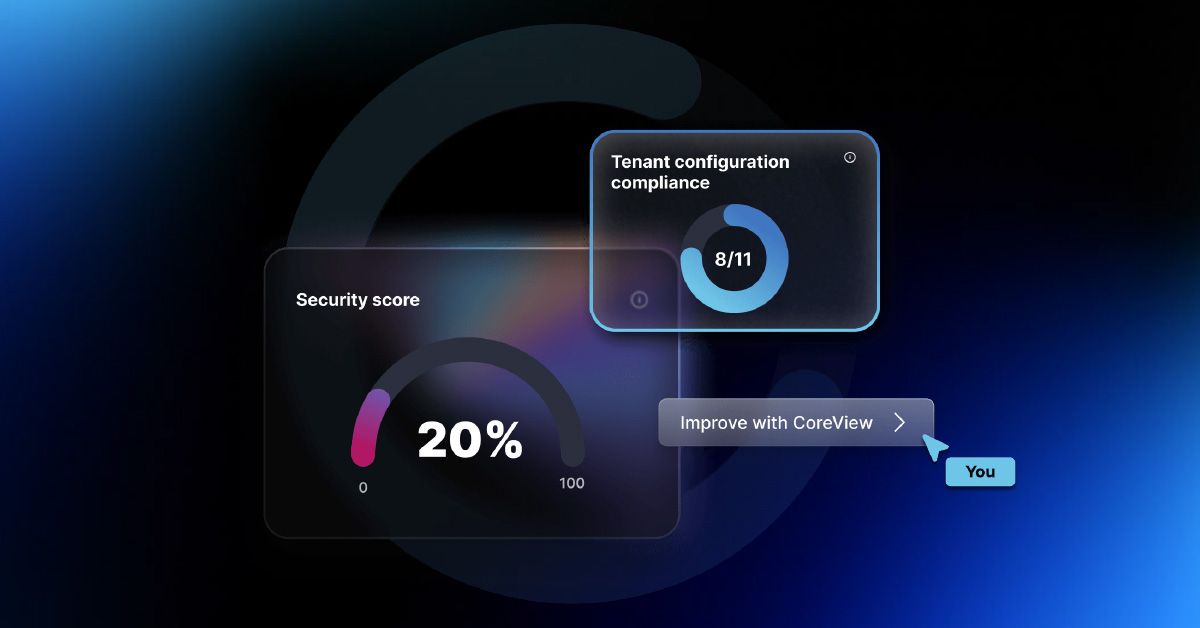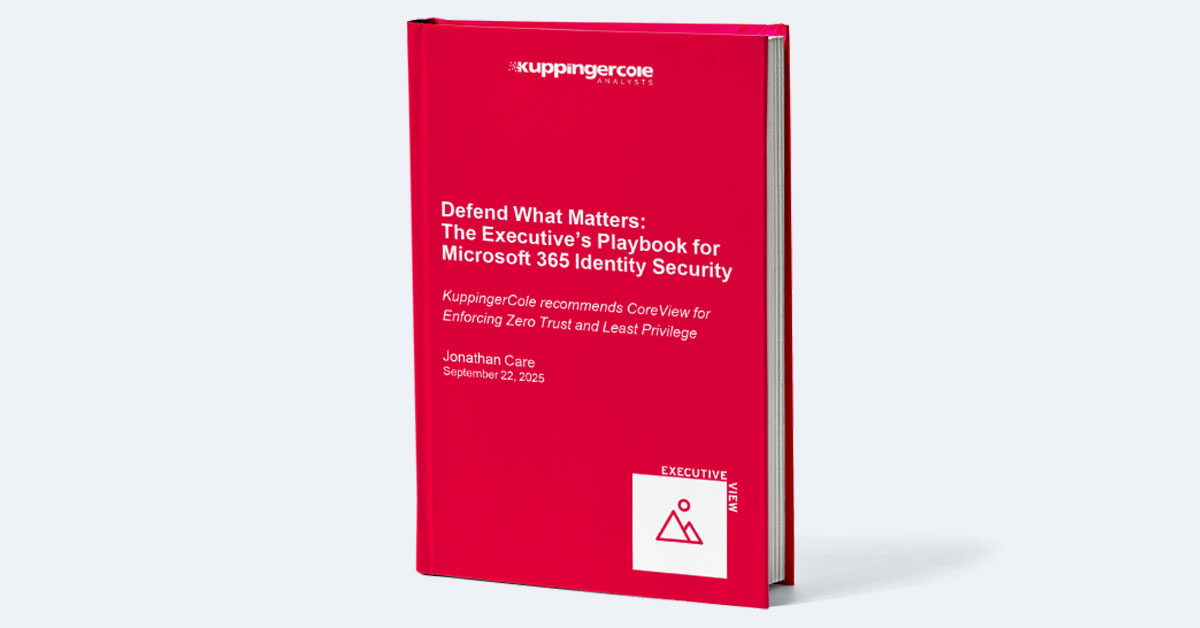Entra ID is the new name for Azure AD. It’s the backbone of identity and access management—with over 400 million Microsoft 365 users relying on it daily. Yet, with 200+ settings across various portals, securing it well feels like navigating a maze. This article aims to help simplify that complexity.
Inside this article:
Executive Summary
Entra ID doesn’t have a native backup and restore option for directory configurations. That means if someone deletes a conditional access policy, breaks a user flow, or changes role assignments, you can’t roll it back. Manual tracking isn’t enough, especially in larger environments with frequent changes. To reduce risk, you need automated backups that capture configuration states regularly, detect drift, and allow point-in-time restores. With CoreView helping you secure Entra ID, you can achieve the goal of recovering critical identity settings before misconfigurations cause outages or open security gaps.
What is Entra ID?
Entra ID is Microsoft's cloud-based identity and access management (IAM) platform that provides a comprehensive and scalable solution for managing user identities, authentication, authorization, and security across your enterprise's applications and services. It’s designed to help IT managers effectively manage access to both cloud and on-premise resources.
A few key components and features of Entra ID include:
- Identity Management: Entra ID offers a centralized identity management solution that allows organizations to create, store, and manage users, groups, and devices via a single location. It supports user provisioning and deprovisioning, single sign-on (SSO), and password management.
- Authentication: Entra ID supports multiple authentication methods, both single-factor (password-based) and multi-factor (MFA). MFA can use a combination of factors like text messages, phone calls, or mobile app notifications to verify user identity. Additionally, it supports standards like SAML 2.0, OAuth 2.0, and OpenID Connect (OIDC) for secure authentication with third-party applications.
- Authorization: Entra ID uses role-based access control (RBAC) to grant permissions to users and groups based on their roles within the enterprise. This ensures that users have access to only the resources they require for their job function, enhancing security and compliance.
- Directory Synchronization: Entra ID Connect is a tool that synchronizes on-premises Active Directory with Entra ID, providing a hybrid identity management solution. This allows for a seamless authentication experience for users, regardless of whether they are accessing on-premises or cloud-based resources.
- Conditional Access: Entra ID's Conditional Access policies provide granular control over resource access, based on factors like user location, device compliance, and risk level. IT managers can create policies to enforce MFA or block access for certain high-risk scenarios.
- Security and Compliance: Entra ID includes several features to help enterprises maintain security and compliance. Identity Protection uses machine learning to detect and prevent suspicious activities. Access Reviews enable periodic reviews of user access, ensuring that users have the appropriate permissions. Private Link provides private connectivity between Entra ID and on-premises networks. Finally, Entra ID Domain Services (Entra ID DS) enables the use of traditional on-premises AD features in the cloud.
- Application Integration: Entra ID offers seamless integration with a vast array of third-party cloud and on-premises applications, including Office 365, Salesforce, and Google Workspace. It supports custom application integration via APIs and SDKs, allowing organizations to incorporate Entra ID's features into their own applications.
- B2B and B2C: Entra ID B2B collaboration enables organizations to securely share resources with external partners, while Entra ID B2C provides identity and access management for customer-facing applications.
What are Entra ID Logs?
Entra ID Logs are Microsoft's comprehensive logging and reporting solution for Entra. It provides a wide range of features for monitoring and reporting, including activity logs, sign-in logs, audit logs, and provisioning logs.
Key log types include:
- Sign-In Logs: Monitor authentication attempts to detect unauthorized access and investigate login failures, aiding in compliance and threat analysis.
- Audit Logs: Track configuration changes such as role assignments or password resets, essential for troubleshooting and compliance audits.
- Provisioning Logs: Record automated user and group provisioning, ensuring synchronization with external systems and troubleshooting errors.
Entra ID logs can be exported to Security Information and Event Management (SIEM) solutions via Entra Monitor or Event Hubs. This enables centralized monitoring and real-time security insights when integrated with tools like Splunk or QRadar.
What are Entra ID Admin Units?
Entra ID Admin Units, also known as Administrative Units (or “AUs,” for short), are logical divisions within your directory that enable targeted management and policy application. By grouping users and resources into Admin Units, organizations can delegate specific administrative tasks without granting tenant-wide access.
Admin Units are particularly valuable for:
- Multi-department Enterprises: Delegate management tasks to department heads without exposing resources from other teams.
- Educational Institutions: Assign students, faculty, and staff to separate AUs for tailored permissions and policies.
By streamlining administrative workflows and limiting access scope, Admin Units strengthen security while simplifying user management in large or complex environments.
What are Dynamic Membership rules for Admin Units?
Dynamic membership rules automate user assignments to Admin Units based on attributes like department or job title. For example, admins can automatically assign all "Sales" employees to an Admin Unit, ensuring consistent policy enforcement without manual updates.
What is the Entra ID Recycle Bin?
The Entra ID Recycle Bin is a safety feature designed to temporarily store deleted objects, such as users, groups, and application registrations, allowing administrators to recover them if needed.
Deleted objects remain recoverable for 30 days by default. After this period, they are permanently deleted and cannot be restored. This timeframe provides a critical window for recovering mistakenly deleted resources.
The Recycle Bin is especially useful for:
- Recovering accidentally deleted user accounts to maintain business continuity.
- Restoring essential groups or policies without the need for re-creation, saving time and effort.
By leveraging the Recycle Bin, IT teams can mitigate disruptions and protect critical directory components during day-to-day operations.
Entra Identities and Users: Authentication, Reporting, and Automation
As mentioned above, Entra ID offers a centralized identity management solution that allows organizations to create, store, and manage users, groups, and devices via a single location.
What are the different Entra ID Authentication Methods?
There are three types of Entra ID authentication methods:
- Password-based authentication requires users to enter a username and password when signing in.
- Multi-factor Authentication requires users to provide more than one form of identification when signing in
- Passwordless Authentication relies on forms of identification other than passwords. Examples include biometrics, security keys, or one-time codes sent via SMS or email.
How to Build Custom Sign-In Reports in Entra
Custom sign-in reports in Entra ID provide administrators with deep insights into user activities and potential security risks. By leveraging PowerShell scripts, admins can generate detailed reports to monitor authentication trends and identify anomalies.
Admins can uncover patterns such as:
- Failed login attempts from untrusted IPs, indicating potential brute-force attacks.
- Unusual login times or locations, highlighting possible compromised accounts.
- Application usage trends to optimize licensing and access policies.
For advanced analysis, tools like Microsoft Sentinel can ingest and correlate sign-in data, enabling automated threat detection, alerting, and detailed visualizations. This integration transforms raw data into actionable intelligence, so admins can proactively address vulnerabilities.
How to Import and Export Users in Entra ID
Importing and exporting users in Entra ID is a critical way to improve user management. Admins can use the Entra portal or PowerShell scripts to import and export user data in Entra ID, enabling efficient bulk updates.
These PowerShell scripts can even automate repetitive tasks like bulk user creation, role assignments, and scheduled exports, reducing manual effort and minimizing errors.
M365 Audit Logs: How to Use Audit Logs Effectively
Audit logs play a crucial role in maintaining security and compliance. This section will guide you through accessing, interpreting, and leveraging Entra audit logs to uncover insights and track critical changes within your environment.
How to Use Entra Audit Logs
Audit logs in Entra provide a window into user activities and system events, offering valuable insights for troubleshooting and policy enforcement. By accessing and interpreting these logs, admins can swiftly detect anomalies and track changes across the platform.
These logs can uncover potential security risks, such as unauthorized admin role assignments or unexpected policy changes. For example, tracking who granted elevated permissions and when can prevent insider threats or misconfigurations from escalating.
Administrators can access and analyze audit logs directly in the Entra portal or export them for deeper insights using third-party tools or PowerShell.
How to Interpret Audit Logs in Entra
To interpret audit logs effectively, administrators should focus on key attributes like the activity performed, actor identity, timestamp, and result status. Using filters and search capabilities in the Entra portal or exporting logs for analysis allows for targeted insights into specific events.
Regularly reviewing audit logs helps identify anomalies, troubleshoot issues, and ensure adherence to organizational policies.
How to Troubleshoot Sync Issues in Entra ID
Sync issues in Entra ID often arise from misconfigurations, network interruptions, or outdated settings in Entra ID Connect. Resolving these issues ensures seamless integration between environments.
To troubleshoot sync issues,
- Verify domain controllers are online and accessible from the Entra ID Connect server.
- Check the network connectivity between on-premises and Entra ID using tools like Test-Connectivity cmdlets.
- Ensure Entra ID Connect is up to date by reviewing version compatibility and applying necessary updates.
Utilize the Entra ID Connect Health dashboard for real-time monitoring and alerts to proactively address sync issues.
Entra Tenant Management: Best Practices and Tips for Managing Entra ID Tenants
Managing Entra ID tenants effectively requires clear strategies and tools. This section explores best practices and tips for managing multiple tenants and applying and enforcing policies consistently.
How to Manage Multiple Tenants in Entra ID (for Enterprise)
Managing multiple Entra ID tenants is a complex but essential task for enterprises operating in diverse or decentralized environments. Effective multi-tenant management involves using features like cross-tenant synchronization, guest access, and delegated administration to streamline user and resource management across tenants.
Establishing clear governance policies, implementing role-based access control (RBAC), and utilizing centralized monitoring and reporting tools can help ensure consistency and compliance.
By consolidating administrative efforts and automating key processes, enterprises can efficiently manage multiple tenants while maintaining security and operational integrity.
How to Automatically Sync Multiple Entra Tenants
Automatically syncing multiple Entra tenants ensures uniform access policies and seamless collaboration.
Cross-tenant synchronization in Entra ID enables automated syncing of users, groups, and roles between tenants. This is particularly useful for scenarios like ensuring contractors and partners maintain appropriate access across all relevant tenants while revoking permissions when contracts end.
And, with cross-tenant synchronization, admins can define rules to align user attributes, roles, and groups dynamically. This reduces manual intervention, improves security, and meets organizational agility demands.
How to Migrate from On-Prem AD to Entra ID
Migrating from an on-premises Active Directory (AD) to Entra ID is a strategic move towards a cloud-based identity infrastructure.
But, it requires careful planning. The planning process includes assessing the current on-premises AD environment, preparing users and groups for migration, and setting up Entra ID Connect for synchronization.
Entra ID Security and Disaster Recovery Best Practices
This section provides best practices for securing and protecting Entra ID and planning for recovery in case of unexpected events.
Security Best Practices for Entra ID
Implementing security best practices in Entra ID (Entra ID) is essential for safeguarding organizational data. Top best practices include:
- Advanced Threat Detection: Utilize Entra Identity Protection to detect and respond to compromised accounts, risky sign-ins, and suspicious behaviors.
- Privileged Role Reviews: Review privileged roles monthly to prevent permission sprawl. For example, remove admin roles from inactive users.
- Conditional Access Policies: Examples include requiring multifactor authentication (MFA) for users accessing sensitive resources or blocking access from untrusted locations.
How to Create a Disaster Recovery Plan for Entra ID (Entra)
Developing a disaster recovery plan for Entra ID is critical for business continuity. A strong plan includes regularly backing up key configurations such as groups, roles, and policies, along with maintaining a version history of changes.
Administrators should define clear recovery procedures, including how to restore configurations and re-establish services quickly. Incorporating automated tools for backup and configuration rollback can streamline the process.
How to Backup and Restore Entra ID (Entra)
While Entra ID lacks a built-in backup solution, admins can use third-party tools to back up configuration settings, including groups, roles, and policies.
Having a backup tool is key for scenarios, such as:
- When critical app roles, such as those supporting SSO or sensitive APIs, are deleted.
- Recovery after misconfigurations that disrupt user access.
Automated backups ensure quick restoration, reducing downtime and preserving operational integrity.
How to Handle Entra ID Data Retention
Managing data retention in Entra ID requires careful adherence to organizational policies and compliance requirements. By default, Entra ID retains sign-in and audit logs for 30 days, with options to extend this period up to 730 days for organizations with premium subscriptions.
However, these built-in retention policies may not suffice for enterprises with stringent regulatory requirements, as they often lack point-in-time recovery and comprehensive system coverage.
Entra App Registrations: How to Secure and Manage Entra Apps
Cybercriminals now have a new attack vector: Entra app registrations. These third-party and custom apps are often granted read/write access to files, mailboxes, and more.
This enables them to rapidly elevate their privileges as seen in the Midnight Blizzard attack.
Top Challenges for Managing and Securing Entra ID (Entra ID)
Organizations face several challenges when managing and securing Entra ID. Here are common difficulties your peers in IT face:
- Multi-Tenant Management: Many organizations with global or decentralized operations report difficulties in managing multiple Entra ID tenants due to disparate configurations and the need for consistent policies across tenants.
- Hybrid Environments: Organizations transitioning from on-premises Active Directory to a hybrid environment with Entra ID often encounter sync issues, which can require troubleshooting and adjustments to Entra ID Connect. Technical forums and support communities frequently discuss common synchronization errors and their fixes.
- Conditional Access Policies: Microsoft’s own documentation highlights the complexity of creating effective conditional access policies tailored to specific enterprise needs. Security assessments from consulting firms often show how overly restrictive or poorly configured policies can lead to disruptions in user productivity.
- Identity Protection and Threat Detection: Implementing Entra Identity Protection requires configuring risk policies and analyzing risk events, which many IT departments find resource-intensive. Real-world incidents where accounts were compromised due to misconfigured detection settings are sometimes highlighted in security incident reports.
- Password Complexity and Reset: Helpdesk data from IT organizations commonly show that password reset requests are among the top user support calls, indicating user difficulties with password policies. Surveys on user satisfaction often report frustrations with strict password requirements.
- Multi-Factor Authentication (MFA): MFA rollouts can lead to user friction, as reported by many organizations during pilot testing phases. Studies have highlighted initial resistance from users who are unfamiliar with additional authentication steps.
- Log Retention: Compliance officers and IT departments often cite the need for longer log retention for audits, especially in heavily regulated industries like finance and healthcare. This need is documented in regulatory compliance guidelines which call for maintaining audit trails for extended periods.
- Visibility and Analysis: Security operations teams frequently report difficulties in deriving actionable insights from the sheer volume of data available in audit logs without additional tools.
- Authentication Latency: Network performance monitoring tools and user reports sometimes reveal latency issues that affect authentication, particularly in regions distant from Entra data centers. Performance benchmarks and network assessments may highlight these latency variations.
- License Allocation: Financial audits and IT department budgeting reports often show challenges in optimizing Microsoft 365 licenses due to discrepancies in active vs. provisioned users, which can lead to inflated costs.
How to Manage and Secure Entra ID with CoreView
Entra, despite its powerful features, lacks key functions for governing and securing Microsoft 365 overall. CoreView is the easier way to manage identities, enforce security policies, and improve your user lifecycle processes.
With CoreView, you can secure and manage Entra ID (and all of Microsoft 365).